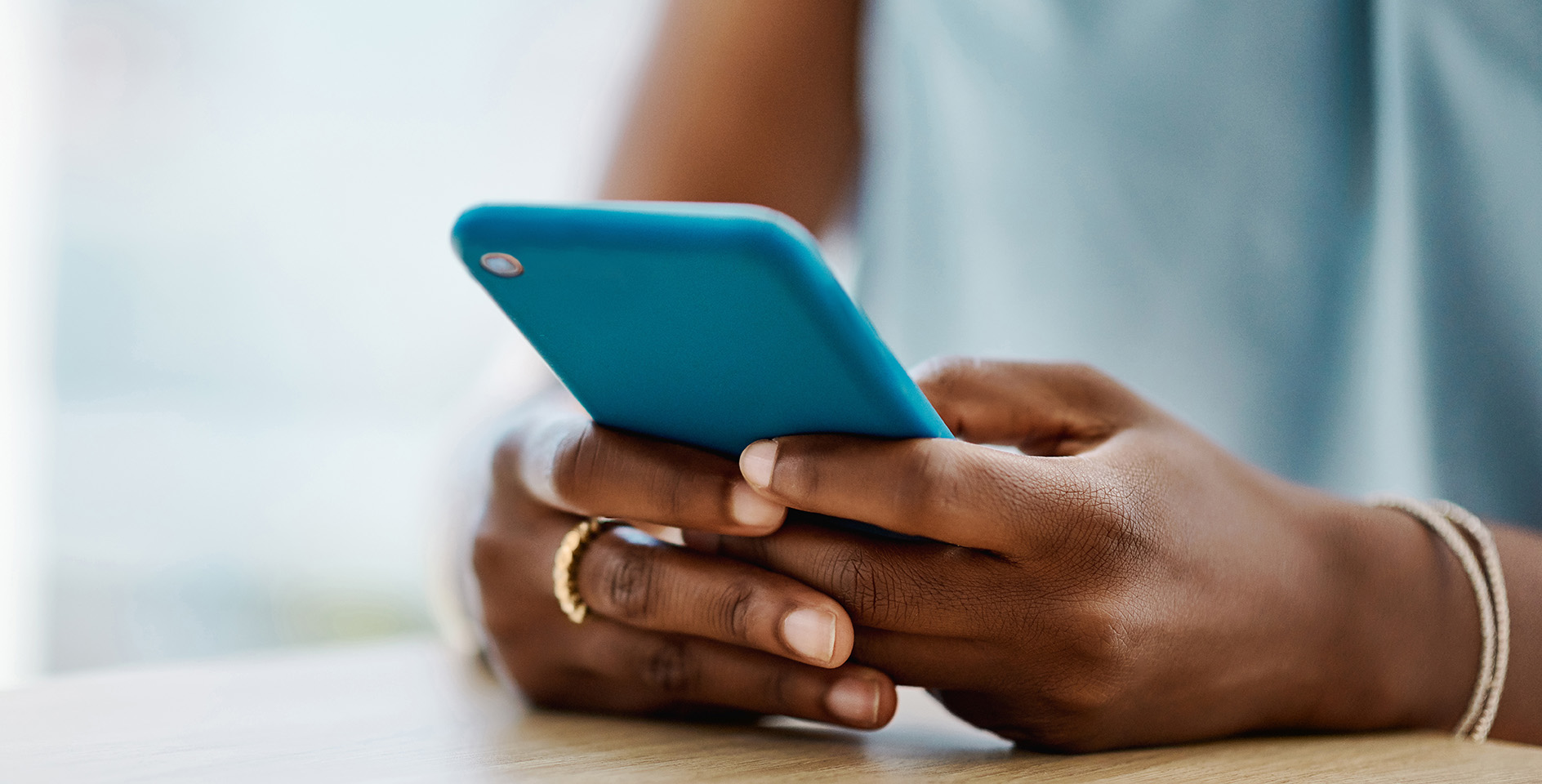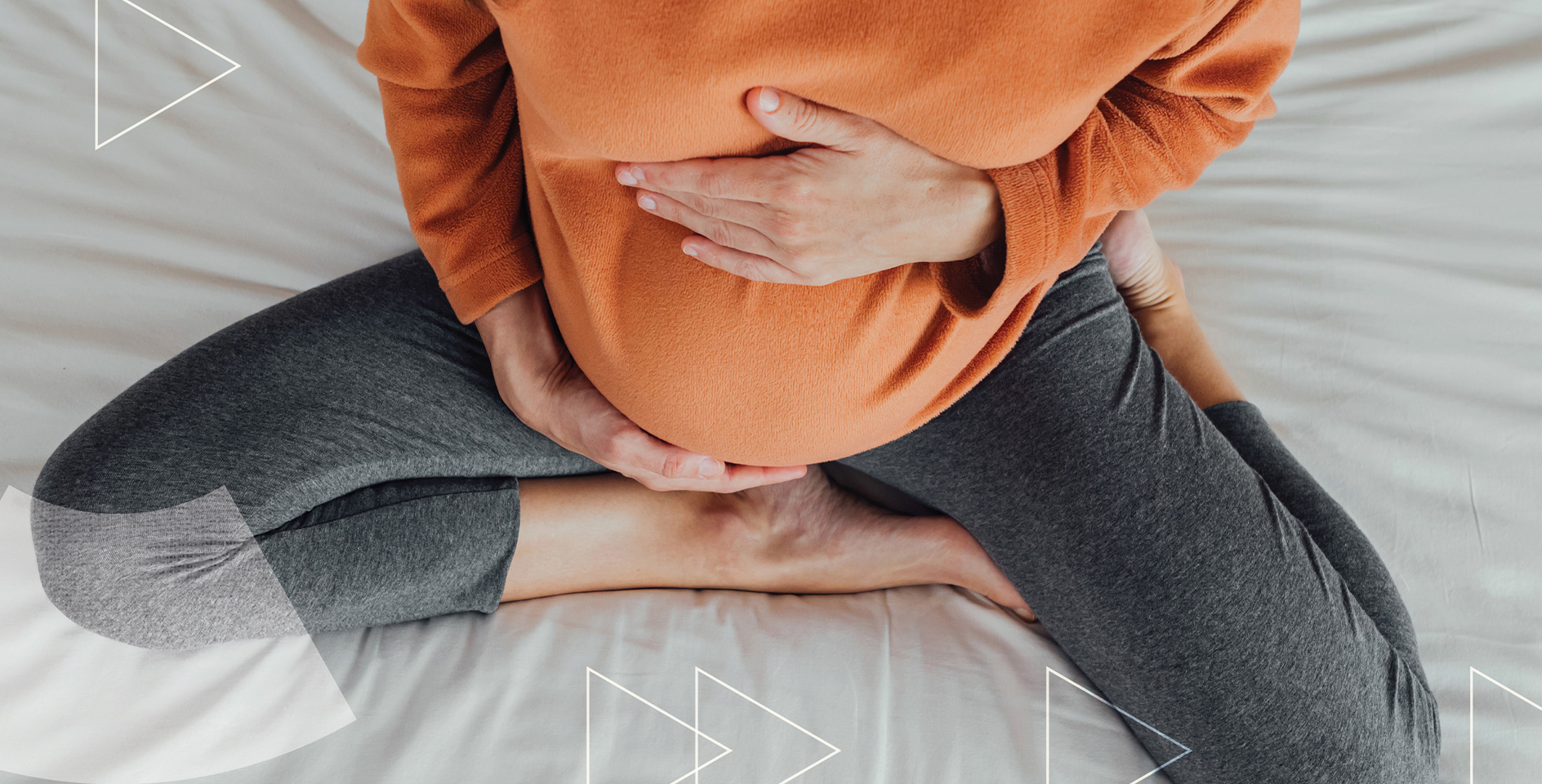On December 25, kids and teenagers across the nation woke up to find they’d received their first iPhone, Kindle, tablet, or personal computer. Maybe you were one of the brave parents who decided to give a device to your child for Christmas. I hold no judgement for you, as I did the exact same thing last year for our then nine-year-old. My husband and I gave her a Nook because she’s an avid reader and takes after me in regards to an interest in “techy things.”
However, I do hope you were wise when you gave your child a device this Christmas. 2018 is here, and it’s likely this new year will bring even more technological change. Here are some basic steps you can take to make sure you are protecting your children during their time on a device.
1. Use monitoring apps or devices
I used the Circle with Disney device in our home last year to monitor all internet connected devices. The Circle actually looks like a white cube in the style of Apple products. It essentially acts as a barrier between the internet and any device. It controls what passes through to a device based on the settings you choose. I can block certain apps and select time limits on each device for each day of the week and for various apps. I can also “pause” the internet through Circle. Keep in mind that Circle only works for devices attached to your home wifi.
If you have older kids who have their own cell phone, you’ll want to use something like Boomerang to monitor their activity while they are away from your home wifi network. I’ve started trying out Boomerang lately and like that it can scan texts to alert you of any inappropriate messaging being sent or received. While my kids are still far from having their own phone, I think this app is a great tool.
2. Set restrictions on the device itself
One of the first things I did when I helped set up the Nook for my daughter was make myself the admin. I then set up a child’s account and selected various restrictions. Most devices allow the admin to restrict internet content by age, which is what I did in the Nook settings. I also blocked internet browsing from her Nook and only allowed her to download YouTube Kids app rather than the regular YouTube app.
Our kids also have computer time once a week on our two Chromebooks. I set up an account for each child and made it so that only approved websites will work. They can type in as many websites as they want, but if it’s not an approved website by me, they simply cannot access the website. I manage all of this by setting up a supervised Chrome user. I navigated to several educational websites they use at school plus some others I have found and then turned those into bookmarks. When my kids are on the computer, I know exactly what websites they are using because the ones I restricted them to are the only websites they can use.
3. Set restrictions on screen time
In our house, we have a Wii, two Chromebooks, two iPads, a Nook, and an iPod touch—and three kids. Our kids could spend all day on devices if we let them. But we don’t. Just like we limit the amount of TV they can watch, and just like we set aside time to spend as a family, we both limit screen time and set aside time specifically for device use.
For example, our kids know they can only play the Wii on the weekends after their chores are done and after any jobs they’ve agreed to do are done. They also only play for about an hour, and we often will play games together as a family.
On Monday nights, I teach one child how to cook and the other two get to be on the Chromebooks. The kids look forward to this time each week, and my husband and I aren’t fielding questions all week about when they can be on the computers because they already know that Monday nights are computer time while supper is being prepared.
With my daughter’s personal Nook, I give her some autonomy in choosing when she can be on her Nook because she’s 10 and is fairly responsible. However, like I mentioned, I also have digital restrictions through the Circle with Disney devices. I have it set so that she can only be on Internet connected apps (YouTube, Netflix, Google apps, etc.) for one hour each day. Once that hour is up, all internet connected apps won’t work. She can still use the Nook for reading or writing, but she is done with her internet usage. Honestly, I don’t think we’ve ever had a week where she uses that full hour each day. Often, she goes several days without even touching her Nook.
4. Engage with your kids about their device
I think that one of the worst things you can do with your kids is just hand them a device and have them set it up on their own. I hope that if you're reading this article it’s because you want to avoid this pitfall.
However, I know it was easy for me to set all of the restrictions I laid out above and then go weeks without knowing what my kids were doing during their computer or device time. Sure, I can hear the sounds from the apps and the computers, but I realized that once I knew they weren’t accessing anything inappropriate, it was too easy to check out and not engage with my kids over their devices.
I have to be intentional and say, “Show me what you are working on,” or, “Show me what YouTube channels you are watching.” My daughter was in her room cracking up one day, and when I joined her on her Nook, we had a great time together watching five guys from Texas do trick shots on the Dude Perfect YouTube channel. Her brothers were introduced to the channel next which led to my house turning into a trick shot haven for them during their numerous hours not dedicated to screen time.
Our kids are growing up in a technological world very different than the one we grew up in. But that doesn’t mean our kids should be kept from all technology. I want to help them use technology for good, which means I’m putting age-appropriate restrictions in place on all devices, and I’m helping them navigate this new world. My daughter has created some amazing videos and slide presentations because she had age-appropriate access to technology.
Walk alongside your children as they start using devices at home. If you stay engaged with them and put some basic restrictions in place, all of this new technology can be a great thing for your family in the new year.